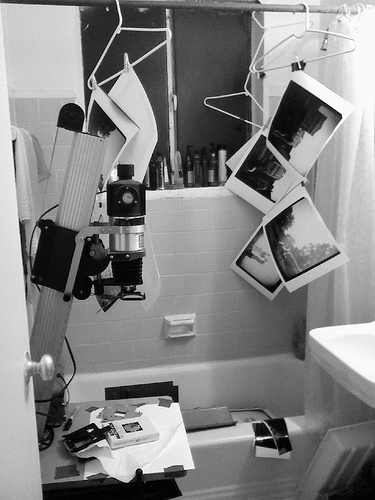
We were asked a question by reader @franckhertz via twitter, wondering how others manage their digital files. He said, “I’m producing ~40GB a year of photos… I’d love a post on how people manage their (ever-growing) photo libraries.” The new year is always a great time to start better habits, so we thought it was a great idea to tackle this often confusing subject. We reached out to several professional photographers to see how they manage their large catalogs.
Their answers are as varied as their work, and as with most things in photography there is no one size fits all answer. While they may use different techniques and software, the common theme is a thorough system of file naming and backing up files on more than one hard drive. We hope that learning from them can help you organize your own system. We also encourage you to spend some time on their portfolios, because there is a lot of inspiration on their websites.
We first spoke to Robert Severi, who has been shooting corporate, magazine, and advertising assignments for over 25 years. His work has twice appeared in the Communication Arts Photo Annual. If you have eaten at Oyamel recently, you may have seen his photo illustration butterfly mural on the wall. Severi is also a photography instructor who helps students with this exact problem.
Organization is key. Your organization depends on how you shoot. I shoot professionally, and have many clients. I have a folder for each client, and then folders within that for each project or subject name. I batch name all my files, so that I could do a name search if necessary. I use Bridge for all file handling, organization, etc. For personal shooting, I organize images chronologically, but still I always BATCH NAME MY FILES and put them into folders with a name that reflects the subject matter. I see too many students who simply keep that pointless file name that the camera provides. When I ask them to find a file, it takes them forever. In 30 seconds, I can put my hands on any image I shot in the past 10 years. My files automatically get backed up every night, to a separate hard drive, via a little program called SuperDuper. I have a folder called Portfolio that holds all my important portfolio files. I make an additional copy of that folder onto yet another hard drive.
Jamie Rose is the senior partner at Momenta Group, which includes Momenta Workshops and Momenta Creative. Rose says that “between the two divisions, they probably have at least 500,000 photo assets in their archive.” She has worked as an international photojournalist on five continents, won awards and grants for her documentary photography and has been a contract photographer with some of the world’s largest nonprofit organizations. Rose will also be a guest judge of this year’s Exposed DC photo contest.
The photo workflow tool we can’t live without is Photo Mechanic by Camera Bits. In both Workshops and Creative, we import all our photos, rename, caption, edit and export for post-production with Photo Mechanic. In our Workshops division, they sponsor our students with an extended demo to use when we edit their day’s take. When we have 15 students who all get one hour of editing a day with an instructor, we need a fast photo browser to look at their images. I can’t sit there watching a spinning wheel for 20 minutes while a library renders just to see a student’s work. Photo Mechanic is the only program we found to do all the things we need with the speed we require so we can get back to work efficiently.
I have a method of managing and storing my digital files that was born out of necessity. I am a busy wedding photographer and handle upwards of 50,000 files a year, therefore storage space is an issue. I shoot in Raw, process the files in Lightroom and output to jpeg. I create a folder with the customer’s last name and the location of the reception, and copy the folder to my 4TB backup drive. On my backup drive I have folders for each year for the finished weddings. I then upload the jpeg to Pictage. (Pictage hosts my event online for my client to view their images.) They also permanently store the files at their headquarters in California and also create a backup copy for a server in South America. I always have access to my files at Pictage and can download the files anytime. I then remove all the files from Lightroom and from my desktop. I often have clients request to see images from a certain venue. That is the reason I list the reception location along with the clients name.
Jason Colston is an award winning photographer, cinematographer, and director. He works for commercial and non-profit clients in the D.C. area creating stills and video projects. He has a strong eye for environmental portraits.
Each shoot I do is categorized by date – a folder for each year, then month. Inside the monthly folder each job is labelled by name of the shoot and the date. I create a new Lightroom catalog for each shoot, so images and catalog all stay together in the same place, inside the job folder. All edited images live there as well, so every job is nicely tucked away in it’s own self contained folder.
Jobs tend to live on my computer’s hard drive until I have delivered them. This is backed up with my time machine. Once a job is complete, it is archived onto a raid of external hard drives that are separate from my computer, this way they don’t take up too much space on my computer’s hard drive. Once or twice a year I take all the work from my external drives and copy it to a third drive, which I keep offsite at my brother’s house. In this way if anything happens at my apartment, my work is safe off site.
What about you, do you have any other tips you would like to add? Let us know in the comments.